Alex Bucknall
Conservation Technologist. PhD. Electronic Engineer. Edge Computing, FPGA SoCs, MCUs.
Using USB Serial on Raspberry Pi Pico with Zephyr
Published May 12, 2023
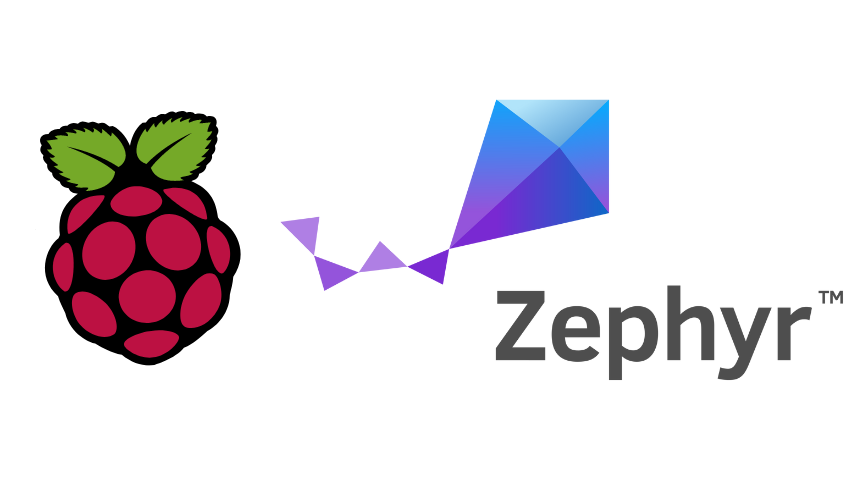
This is an example project for a simple USB Serial using the Raspberry Pi Pico, using Zephyr RTOS. There are a number of sample USB Serial for different Zephyr supported devices but few that are up-to-date with the latest version of Zephyr (currently v3.3.0) and even fewer targeting the RPi Pico.
This blog post refers to this simple demo repository for how get a ‘Serial Console from the RPi Pico over USB CDC ACM’.
Setting up your project
The following files are required to enable a USB Serial Console on the RPi Pico.
prj.conf
The *.conf file is used by Zephyr as a Kconfig file, which specifies which kernel configuration options should be used for this application.
These settings are used along with the board/device specific settings to generate a specific Zephyr kernel configuration.
In our application we have the following configs:
CONFIG_USB_DEVICE_STACK=y # Enables the USB Device Stack (required for USB Serial)
CONFIG_USB_DEVICE_PRODUCT="RPi Pico USB Serial Console" # Gives the USB Device a human-readable name (optional)
CONFIG_USB_DEVICE_VID=0001 # Gives the USB Device a vendor ID (optional)
CONFIG_SERIAL=y # Enable options for serial drivers
CONFIG_CONSOLE=y # Enables a console for use with USB CDC applications
CONFIG_UART_CONSOLE=y # Sets the default for printk and printf to output to the UART serial console
CONFIG_UART_LINE_CTRL=y # This enables the API for apps to control the serial line, such as baud rate, CTS and RTS.
If you’re unsure of what a specific option does, the Zephyr Docs helpfully provide a nice tool for searching for each mainline config does.
app.overlay
Device Tree Overlays can be used by a Zephyr application to specify new hardware or re-assign existing hardware.
In our application, we’ll use the app.overlay to inform Zephyr that we want to have a USB CDC ACM device.
Breaking this down even further and quoting the Linux documentation:
The
chosennode does not represent a real device, but serves as a place for passing data between firmware and the operating system, like boot arguments. Data in thechosennode does not represent the hardware. Typically thechosennode is left empty in .dts source files and populated at boot time.
/ {
chosen {
zephyr,console = &cdc_acm_uart0;
};
};
Again quoting the Linux Kernel docs:
A Devicetree’s overlay purpose is to modify the kernel’s live tree, and have the modification affecting the state of the kernel in a way that is reflecting the changes. Since the kernel mainly deals with devices, any new device node that result in an active device should have it created while if the device node is either disabled or removed all together, the affected device should be deregistered.
&zephyr_udc0 {
cdc_acm_uart0: cdc_acm_uart0 {
compatible = "zephyr,cdc-acm-uart";
label = "CDC_ACM_0";
};
};
In our case, we know that the RPi Pico board has a zephyr_udc0 (USB device controller) node and we update the node to specify that we want this to be a CDC ACM type device, specifically compatible with "zephyr,cdc-acm-uart".
.vscode/c_cpp_properties.json
This file, while not specific to Zephyr, is helpful when developing Zephyr Applications using VSCode as it allows the C/C++ IntelliSense tools to resolve the missing header/includes for your Zephyr libraries.
Without this .vscode/c_cpp_properties.json file in your project (and then ), you won’t get any of the helpful tooltips that instruct you about specific functions or data structures.
You may have to tailor this more specifically to your workspace but it should be a helpful starting point!
Writing Your Program
This is quick step through of the code required to get to a console printk().
Header Files
#include <zephyr/kernel.h>
#include <zephyr/drivers/uart.h>
#include <zephyr/usb/usb_device.h>
#include <zephyr/sys/printk.h>
#include <zephyr/sys/util.h>
#include <string.h>
The code includes several header files from the Zephyr RTOS and other libraries.
Main Function
void main(void)
The entry point of the program.
Check Overlay Existence
BUILD_ASSERT(DT_NODE_HAS_COMPAT(DT_CHOSEN(zephyr_console), zephyr_cdc_acm_uart),
"Console device is not ACM CDC UART device");
Asserts that a particular overlay exists for the CDC ACM console device. This check ensures that the configuration is valid.
Configuration Setup
const struct device *usb_device = DEVICE_DT_GET(DT_CHOSEN(zephyr_console));
uint32_t dtr = 0;
Declares a variable usb_device to hold the reference to the USB device for the console.
Initializes dtr variable to 0.
USB Initialization
if (usb_enable(NULL) != 0)
{
return;
}
Checks if USB can be initialized. Returns if the USB initialization fails.
Wait for DTR Flag
while (!dtr)
{
uart_line_ctrl_get(usb_device, UART_LINE_CTRL_DTR, &dtr);
k_sleep(K_MSEC(100));
}
Waits for the DTR (Data Terminal Ready) flag to be set, indicating a console connection is established.
Uses a while loop to repeatedly check the DTR status using uart_line_ctrl_get().
Sleeps for 100 milliseconds between each check.
Start Using printk()
while (1)
{
printk("Hello from the Zephyr Console on the RPi Pico...\n");
k_sleep(K_MSEC(5000));
}
Once the DTR flag is set, this section is reached.
Enables the usage of printk() to send output over USB to the host.
Glossary
- CDC - Communications Device Class (USB)
- ACM - Abstract Control Model (USB)
- UDC - USB Device Controller
- UART - Universal Asynchronous Receiver-Transmitter